Android platform can be easily altered to meet most of our specifications. Today we'll launch a web server from an Android phone. We need
- Rooted Android Phone
- Android Terminal Emulator app by
- Internet connection on your phone (not through wifi)
- or ability to host Wi-Fi hotspot on phone
- Android SDK on the system
- "lophttpd" binaries from
Use winrar in windows or if you are on terminal emulator, navigate to the folder where you have downloaded the binaries
$cd /sdcard/<folder-housing-.tar-file-downloaded-from-net>
and type
$tar -x -f lhttpd-android-bin-0.tar
Incase it doesn't work try
$su
#tar -x -f lhttpd-android-bin-0.tar
or
$su
#busybox tar -x -f lhttpd-android-bin-0.tar
Now we have to get the binaries into the phone. Use adb push if you are on Command Prompt
C:\<path-to-android-sdk>\platform-tools>adb.exe push C:\<path-to-decompressed-binaries-folder>\lhttpd /data/local/tmp
Or else if you already have path variable pointing to Android SDK
C:>adb.exe push C:\<path-to-decompressed-binaries-folder>\lhttpd /data/local/tmp
or else cp it using Terminal Emulator.
$su
#cd /sdcard/<folder-housing-lhttpd-binaries>/lhttpd
#cp lhttpd /data/local/tmp
or else
$su
#cp /sdcard/<path-to-decompressed-binaries/lhttpd /data/local/tmp
If you are on Command Prompt get adb shell. Connect your phone to computer using usb cable. Make sure you have enabled USB debugging. you'll find it under Settings > Applications > Development
C:\<path-to-android-sdk>\platform-tools>adb.exe shell
or if path variable exists
C:\>adb.exe shell
you must now get $ prompt. Enter root by typing
$su
#
Now whatever you are using you have access to the root shell. Change to the directory /data/local/tmp
#cd /data/local/tmp
Now lets run our web server
#./lhttpd -u root -i -R /sdcard -p 8000 -q
#./lhttpd
Now got to your browser on mobile and type
http:/localhost/
or
http:/127.0.0.1/
You must see this screen
Now if you are connected to internet on a data pack. Go to http://www.whatsmyip.org/ and copy down your IP.
Or enable Wi-Fi hotspot on your phone. You must find it in Settings > Wireless and Networks > Tethering & portable hotspot
Now open Terminal Emulator and type
#netcfg
Copy down IP address against wl0. Now connect your computer to the hotspot or Get it online and type in the IP address in the address bar.
http:/<your-IP-address>:8000
or
http:/<your-IP-address>:<port>
Now that you have your own webserver. This thing is safe as it runs in a chroot ed environment. But I wouldn't recommend running it for long times as it isn't safe.
Incase you want to take a look at the source







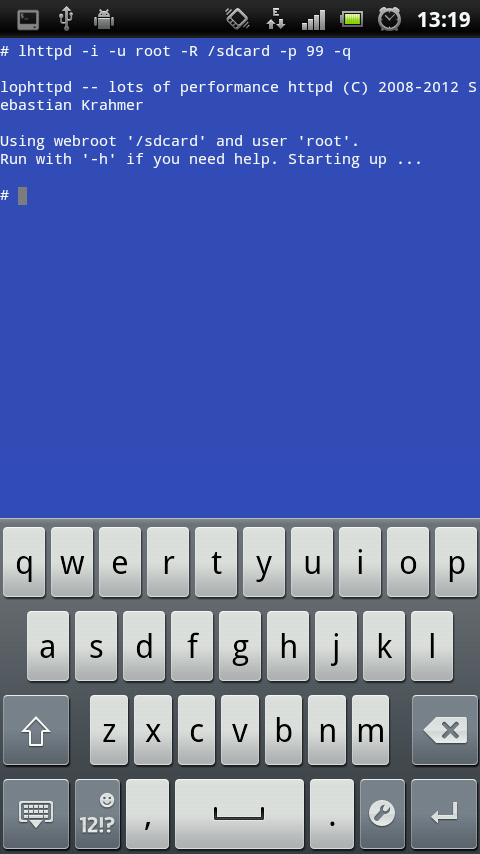





No comments:
Post a Comment